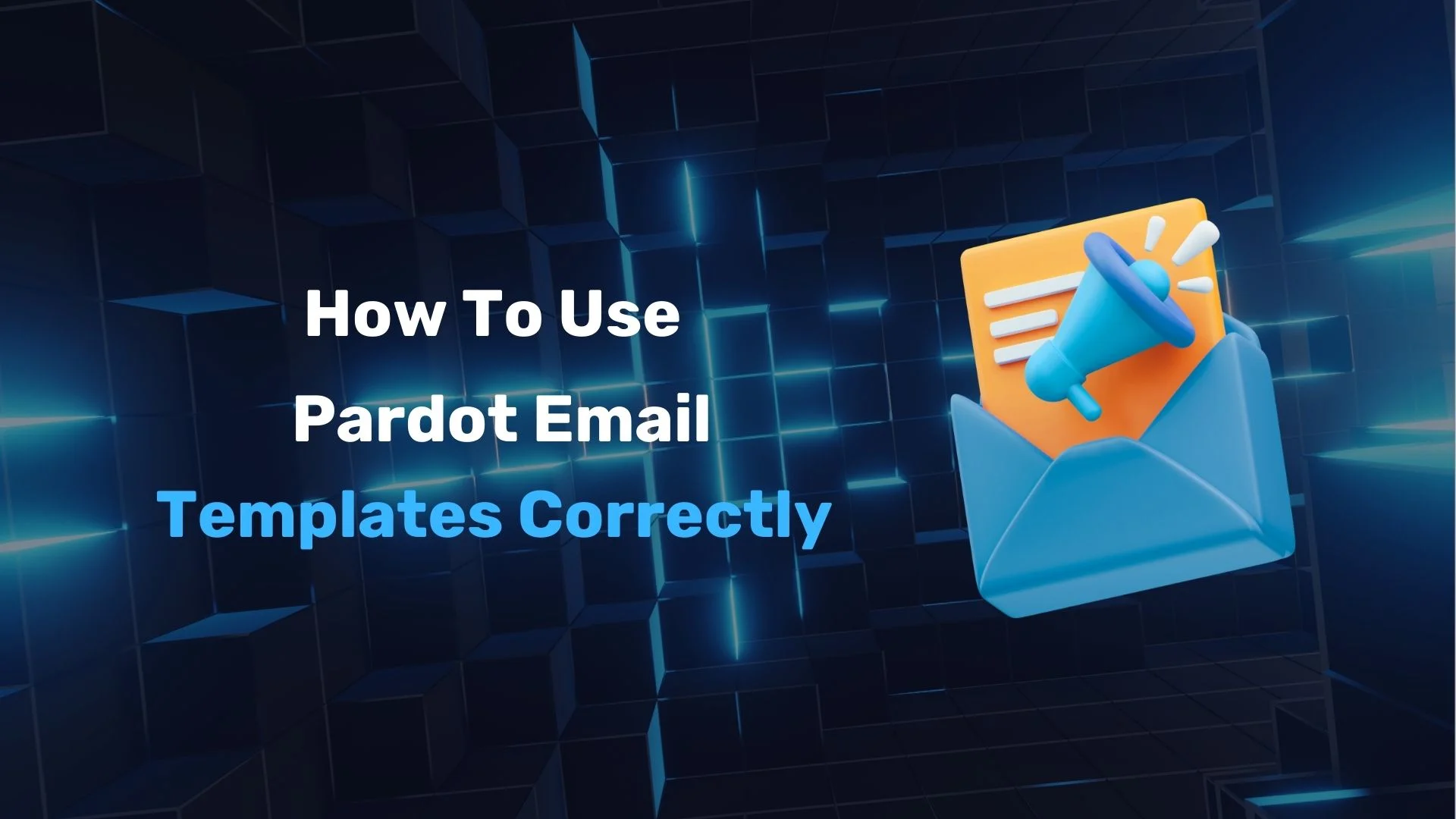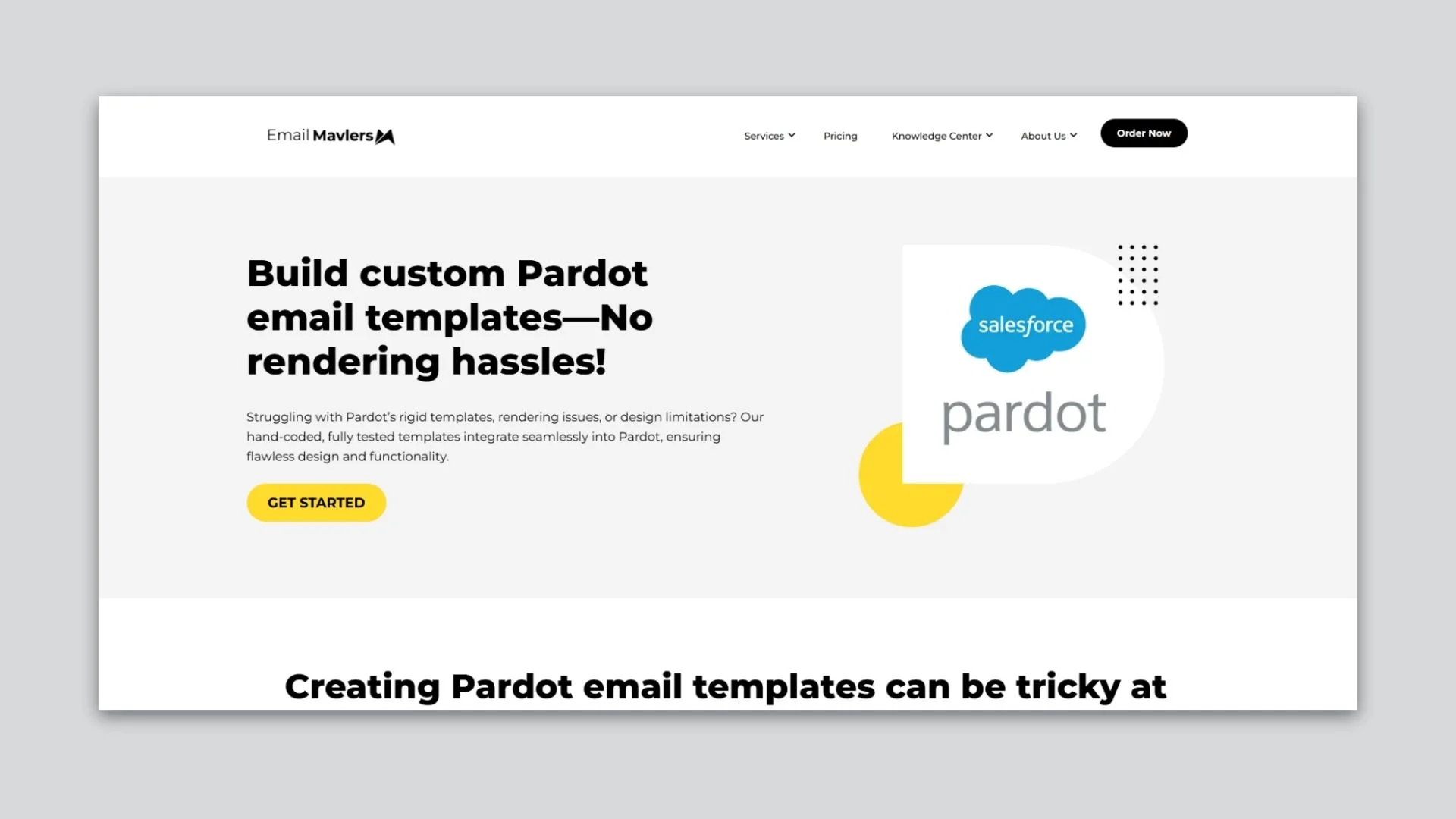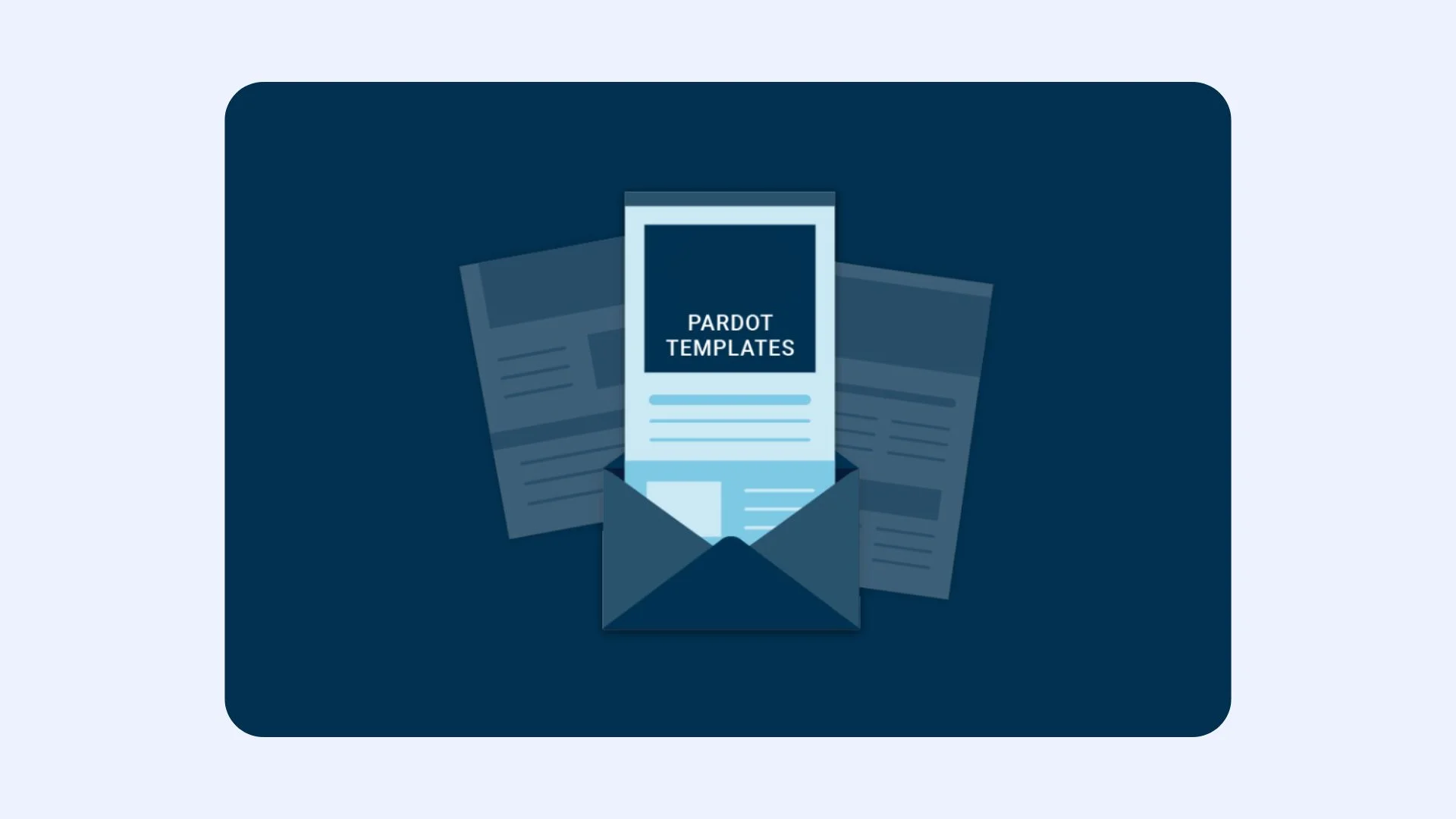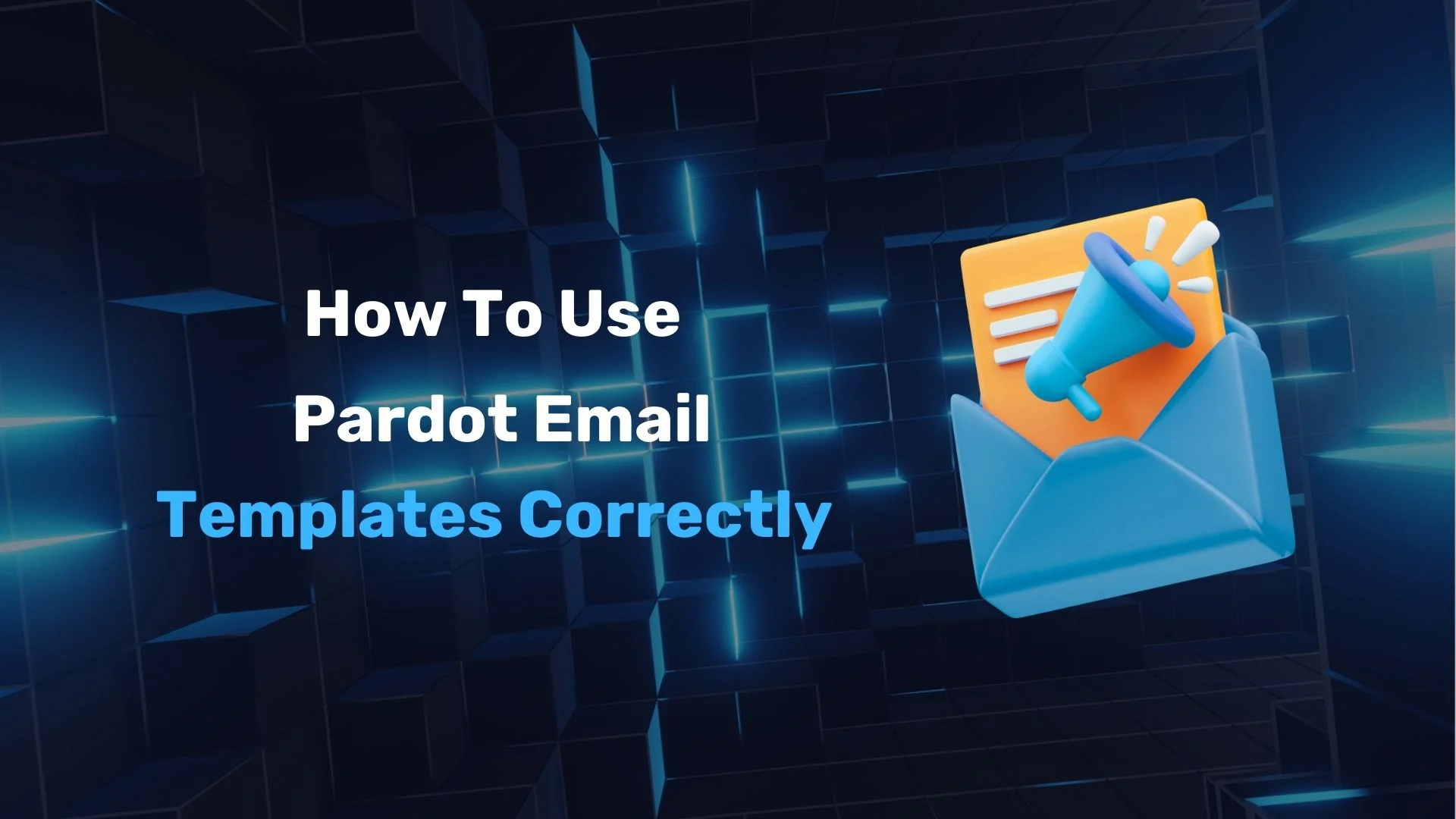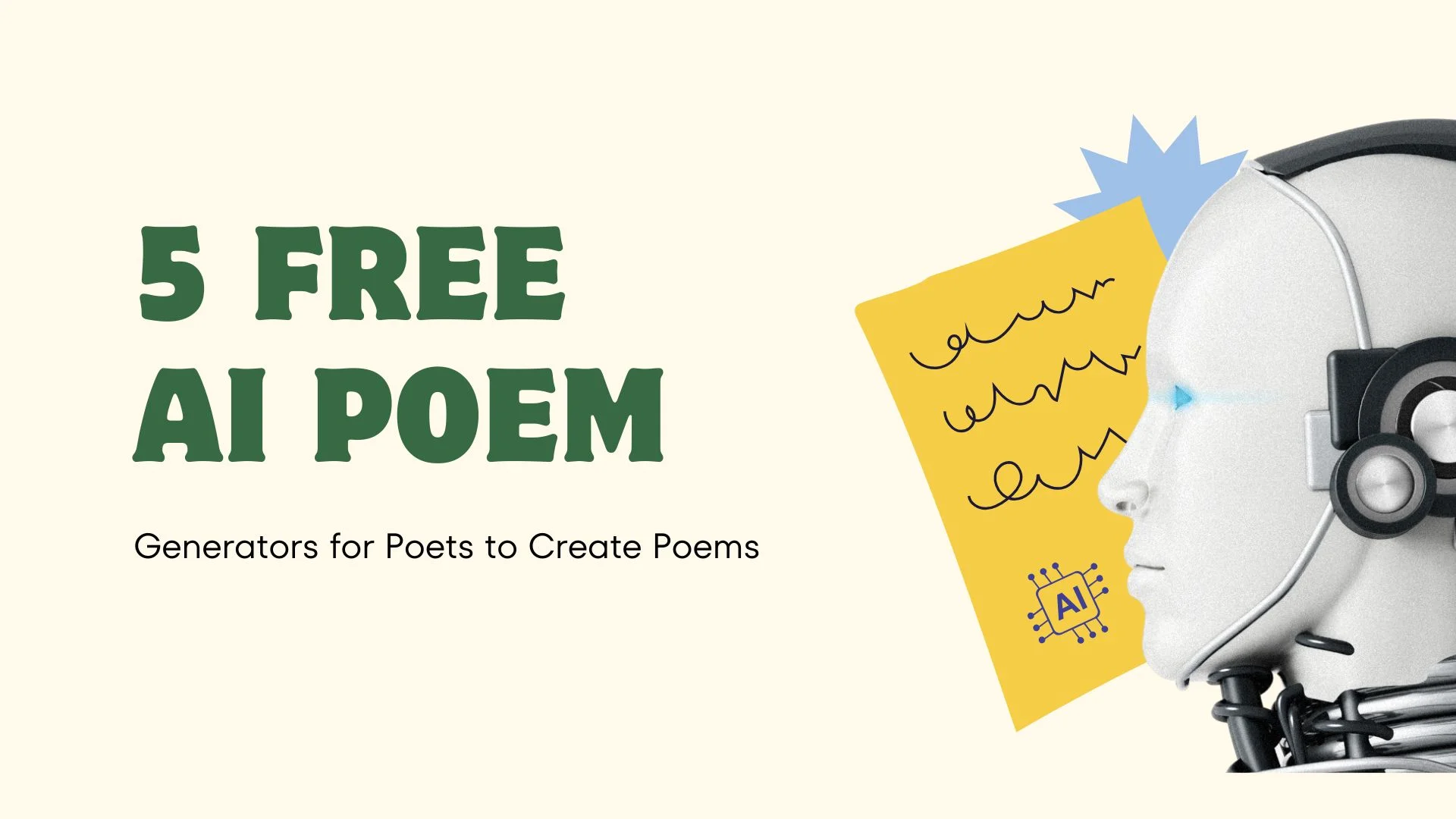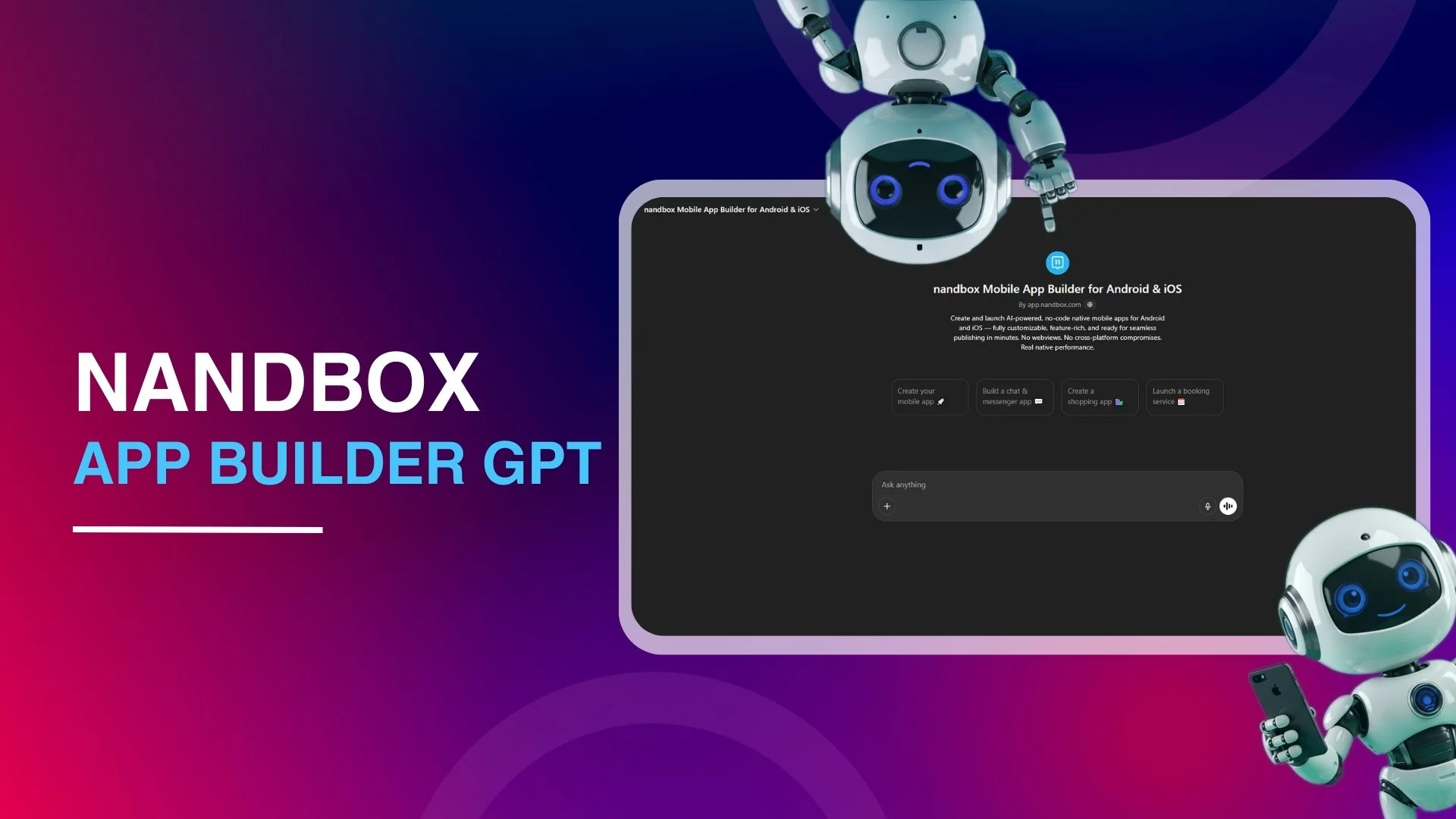Remember when email marketing was optional? Just a nice little bonus for your business? Like sprinkles on a cupcake—cute, but not essential? Then there were days when marketing emails were needed to be taken seriously. Yeah, those days are long gone. Email marketing is an absolute must for most types of businesses. It’s the whole dang cupcake. And the plate it sits on. And maybe the bakery, too. The great news is that scaling email marketing efforts becomes easy with a repeatable process. One such repeatable process is building email templates. Like other email platforms, using and customizing templates in Pardot is key to creating emails efficiently. This is until you are new to Pardot and realize how Pardot email templates work can be confusing. That’s because, like everything in this world, Pardot email “templates” don’t always mean what you think they mean.
You might think “template” just means a reusable design. And you’re not wrong, but in Pardot, it’s a little more layered than that. And suddenly you’re stuck staring at your screen, muttering “What am I doing wrong here?”
Let’s clear up the confusion, shall we?
What Are The Types Of Pardot Email Templates?
The way Pardot handles its emails is a bit different. There are two main types of Pardot HTML email templates—List email templates and Email Templates
1. List Email Templates
List emails are your one-and-done emails. The type of Pardot email templates that you send one-time to a list of people and then… that’s it. They don’t stick around as reusable templates. They’re more like finished products than true templates. Instead of sticking around as reusable templates, they behave as one-off or manually sent emails. More like finished products than true templates.
They’re perfect for:
- Monthly newsletters
- Flash sales
- Product announcements
- Limited-time offers
- “We’re moving offices!” updates
How do you use list emails in Pardot? You create it, customize it, and send it out to your chosen list. Rather, you create them, have them ready for scheduled time, and send them directly from the email editor. This way, you ensure the Pardot email design layout is consistent and on-brand. In a nutshell, the list emails are the Pardot email templates you use as a starting point. However, after sending it, the email itself is not reusable as a template. They are not editable for future campaigns.
2. Email Templates
Email templates are reusable Pardot email design layouts. You use them as pre-built layouts useful for automated workflows. Imagine drip campaigns for nurturing leads, onboarding emails, or follow-up email sequences. These are all the use cases wherein Pardot email templates find their place.
Pardot allows you to apply an email template to different types of sends. Autoresponders triggered by form submissions, emails within Engagement Studio programs, and even Automation Rules.
How To Create a New Pardot Email Template (The Reusable Kind)
When you want to create a template you’ll use again and again, you’ll design a new Pardot email template. That’s pretty fuss-free. But first, know what you’re building.
- To start, grab your mouse and click your way to the “Templates” section hiding under Marketing → Emails.
- Give your template a name and assign it to a campaign. Don’t worry, assigning to a campaign won’t affect functionality, but helps with reporting and organization.
- Save and next, choose a Pardot email layout design to build your template. Pardot offers a handful of pre-made layouts. And those labeled “Dynamic”? They tend to work best across devices, especially on mobile.
- Choose a layout, and you’ll enter the WYSIWYG editor. It’s where you customize elements such as the header, logo, body content, footer, and social media icons.
- Pick a layout you like, and you’re in the editor where all tweaks happen. This is your playground for customizing everything from headers to footers, logos to social buttons.
Important>> when you’re creating an email template, you’re not hitting send today. This email isn’t flying out to anyone’s inbox right now. Instead, you’re building a reusable asset that can be applied later in different contexts.
How To Use List Email Templates
As we said earlier, if you want to send a one-time or manual email using a Pardot email template, you’ll work with a List Email. To do this, you’ll navigate to Marketing → Emails → Drafts, and click on “New List Email.” After naming your email and associating it with a Campaign, Pardot allows you to apply an existing template. This is helpful if you use a standard Pardot email layout design regularly. Such as for newsletters or event invites.
Once the template is applied, you can edit the content directly in the email editor. You’ll have full control over changing the subject line, updating the copy, and adjusting settings like the sender name and reply-to address. With the template in place, you can roll up your sleeves and get to work in the email editor. Change that bland subject line, rewrite that copy that doesn’t quite hit right, and adjust sender name and reply-to address.
The applied template provides structure and design consistency, but the content is fully customizable at this stage. This makes List Emails ideal for time-sensitive or personalized communications that don’t require automation.
How To Use Reusable Email Templates In Pardot
When working with automated emails in Pardot—whether as part of Engagement Studio or through a form autoresponder—you don’t build the email from scratch. Instead, you select an existing email template during the setup process.
Pardot will prompt you to select a pre-built email template for that purpose. The same applies to Engagement Studio programs, where each “Send Email” action requires selecting a template that has already been built and published.
What’s important here is that you’re not editing these templates on the fly. You’re choosing a finished email that’s ready to roll. That’s why it’s critical to build templates with their final purpose in mind. Content, branding, and layout should all be locked in before associating them with automation.
Making Your Template Available for the Right Use Case
One of the most overlooked but critical steps in the template creation process is selecting where your template can be used. Pardot gives you checkboxes labeled “Available for” with options like—
- List Emails
- Autoresponder Emails
- Engagement Program Emails.
These settings determine where this specific template will appear as an option. For example, if you don’t check “List Emails,” your template won’t appear when you try to build a manual email.
Likewise, if you plan to use the template in a form-based autoresponder, you’ll need to ensure that you select the checkbox. Automation Rules are a bit of an outlier. They’ll use any template regardless of these settings. Meaning you need to be extra vigilant about not accidentally sending half-baked templates through your automation rules.
It’s essential to avoid that stomach-dropping moment when you realize you just sent an unfinished template to your entire database. And also, keep your email library organized.
Wrapping Up
In Pardot’s world, “template” is a word that wears multiple hats—sometimes it’s a reusable design foundation, other times it’s the actual email for a one-time send. By understanding these distinctions and organizing your Pardot email templates accordingly, you’ll transform from a confused beginner to a confident email marketer faster.
nandbox App Builder
nandbox App Builder is not just an app builder; it’s a quick way to make apps without all the hassle. This way of making apps is like using a “template”—it gives you a base that you can change and use for different purposes, like shopping online or getting involved in your community.