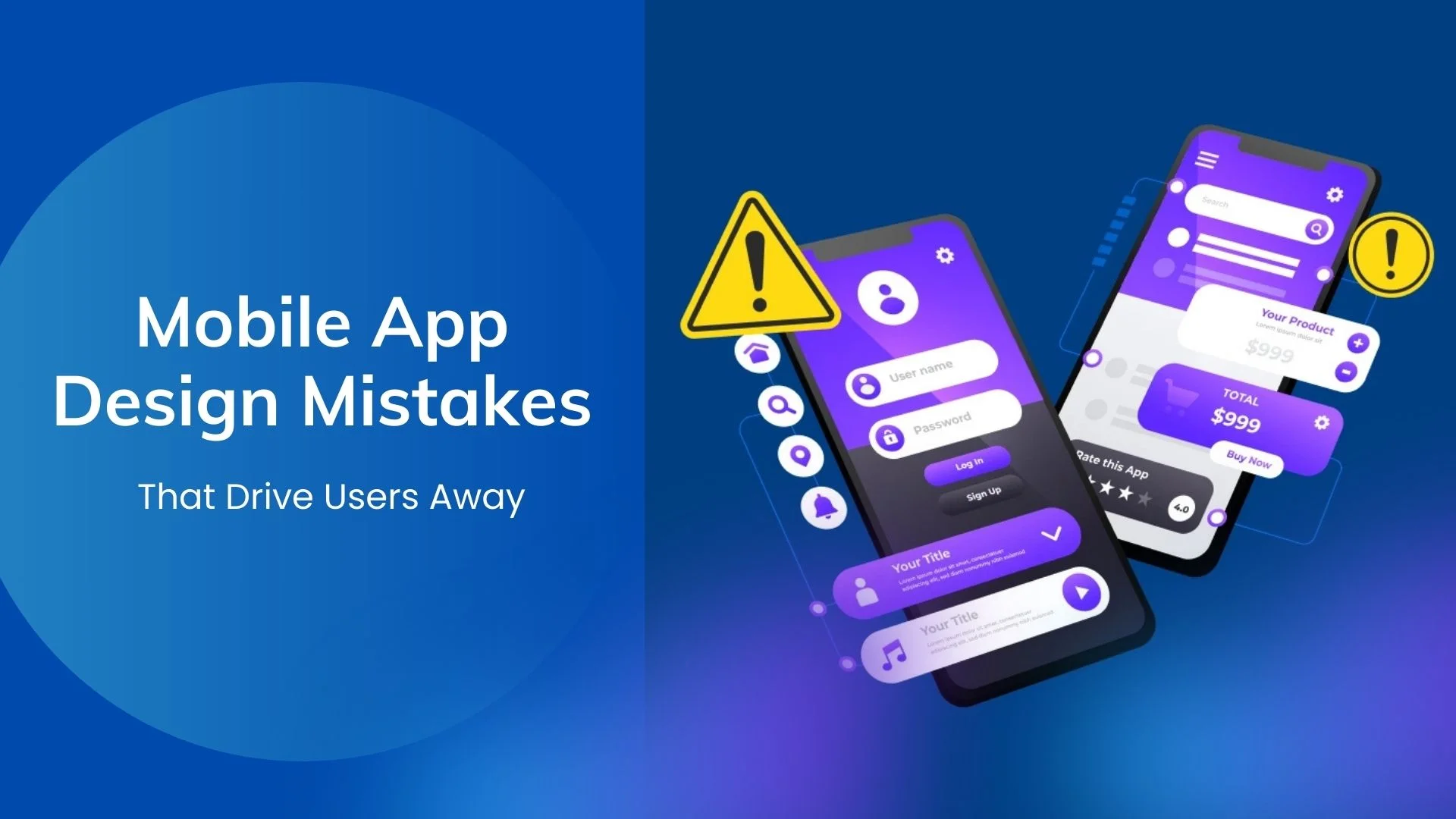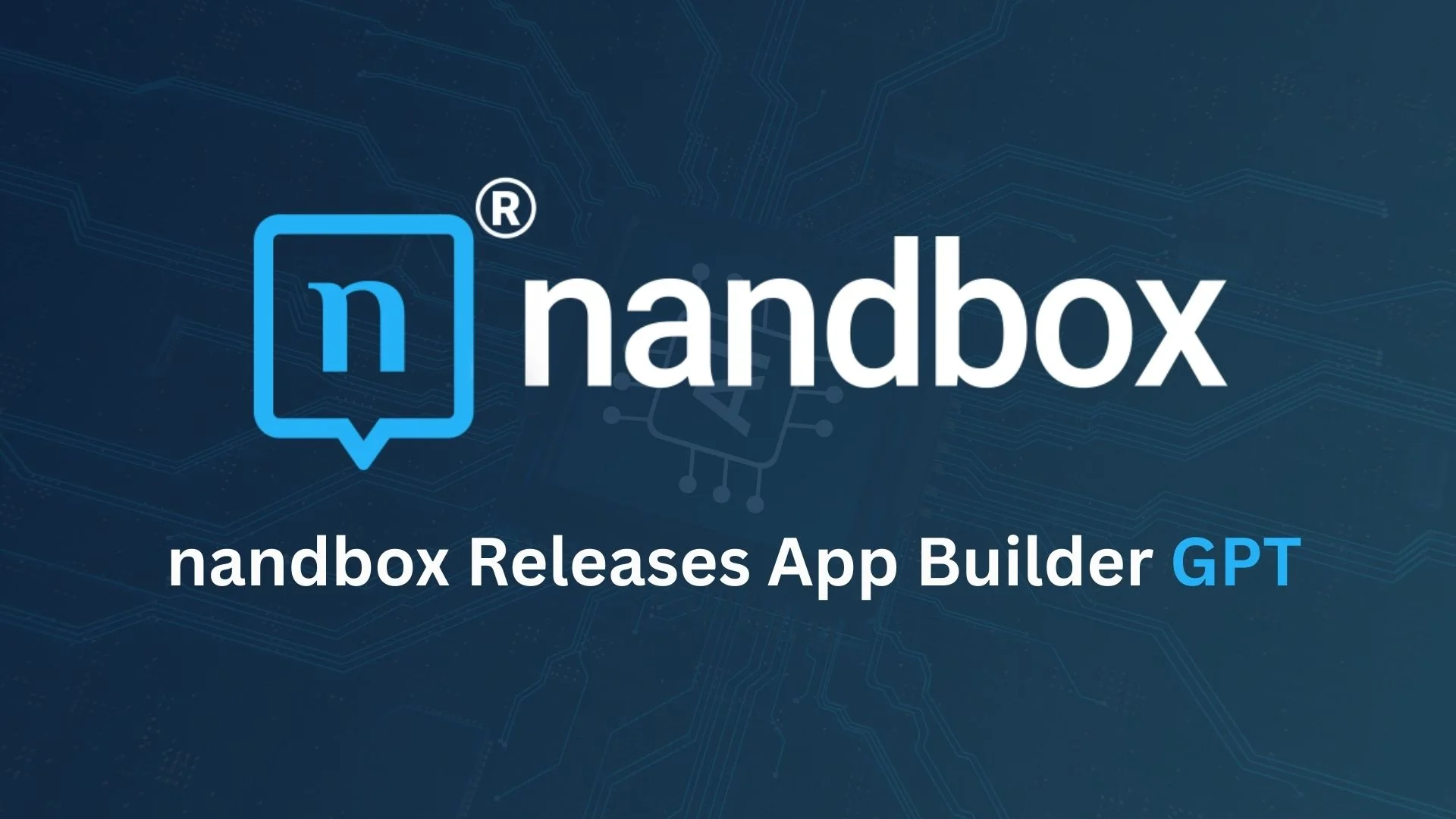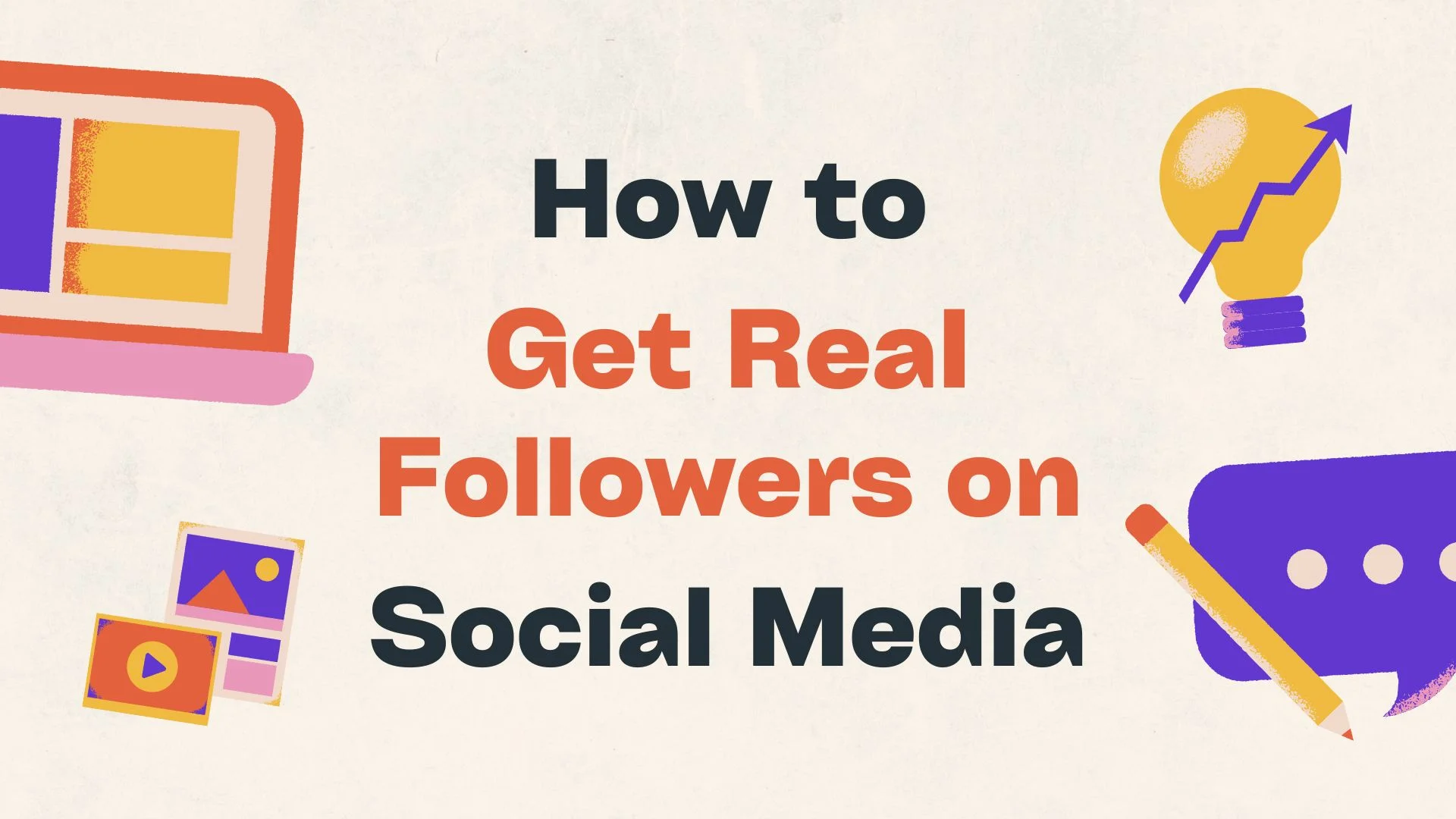Have you ever searched for ways to build mobile apps using ChatGPT, but all you came across were assistant plugins that either require coding skills or just help you a little along the way? I know you’ve been wishing ChatGPT could just take your chat and actually build an app for you, right? Well, now it’s possible. How? All thanks to nandbox App Builder GPT, the world’s first (and only) AI-powered native no-code mobile app builder for Android and iOS. And by native, we mean a 100% fully native mobile app that follows both Google’s Material Design (M2 & M3) and Apple’s Human Interface Guidelines (yes, you heard that right).
So what does nandbox App Builder GPT actually do? Simply, you can build a fully native mobile app without writing a single line of code, not even dragging features around. All you have to do is just chat with ChatGPT. Describe your app, suggest a name (or don’t; it can come up with one for you), choose your color scheme and how you want your app to feel, and nandbox App Builder GPT takes it from there. I bet this is the easiest way to build native apps with no code using ChatGPT.
After that, nandbox app builder GPT will automatically pick the right icons and titles that perfectly match your app. It’ll even add hidden but required features. So let me give you a quick example: if you want to build a chat app like WhatsApp, the app builder GPT will automatically link contact permissions so chatting and video calling actually work.
All of this ensures your app is not only fully functional but also meets the publishing standards of Google Play and the App Store. Just like that, you’ve got a fully native app, with no coding, no hassle, and ready to go live.
In this article, I’m going to walk you through exactly how nandbox App Builder GPT works to build your dream native app (think of it as a VIP, behind-the-scenes tour of how your app goes from chat to store-ready.)
Behind the Scenes: How nandbox App Builder GPT Builds Fully Native Mobile Apps in 8 Steps
If you’ve ever wondered what actually happens when you chat about your app idea and how ChatGPT can turn it into a fully native mobile app using nandbox’s no-code builder, then here’s how it works.
These 7 steps break down exactly how nandbox App Builder GPT builds your native app behind the scenes. (I’d love to call them 7 simple steps, but let’s be honest, building the first and only native app builder using ChatGPT took a lot of time, effort, and caffeine.)
1. Describe Your App Idea
It all starts with a simple chat, literally. Just tell ChatGPT what your app is about, who it’s for, and the overall vibe you’re going for. Want your app to be fun and colorful like Duolingo? Or clean and professional, like LinkedIn? You decide.
From there, ChatGPT will ask you a few quick questions, like what color scheme you prefer, if you have any app inspirations in mind, and which features you’d like to include (if you don’t’ know, don’t worry; it will also decide which features work best for your app) If you want more details on how to build a fully native mobile app using ChatGPT, check out this step-by-step guide.
From that single conversation, nandbox builds the entire app foundation. It configures layouts, picks features, and starts shaping your app based on everything you said.
2. Preparing the Mobile App Theme
Once you’re done chatting, nandbox App Builder GPT will jump right into building your mobile app theme. Remember when ChatGPT asked you about your app’s category, who it was for, and your color preferences? This step is exactly where all of that turns into something real.
The App Builder GPT chooses the best design system for both iOS and Android. For Android, it decides whether to use Material Design M2 or the newer M3. This all depends on the feel you’re going for. Just to give you a real-life example: WhatsApp uses M3, while Telegram sticks to M2 (hope that makes it more clear). For iOS, it follows Apple’s Human Interface Guidelines to choose between a classic or modern layout, all based on whatever looks and feels most native to an iPhone.
Then comes the navigation. The nandbox app builder GPT determines the best navigation style for your Android app. Just to clarify what that means: You know that bar with icons at the top or bottom of your app? That’s your navigation style. If it’s at the top, that’s tab navigation. If it’s at the bottom, you guessed it, bottom navigation. For iOS, it always uses bottom navigation because that’s the native standard Apple expects.
Finally, nandbox GPT app builder ties everything together and generates the perfect color scheme for your app. And let me tell you, we’re not just talking colors. It creates both dark mode and light mode (bonus: you can even customize the dark mode colors if you want). This ensures that everything meets accessibility and contrast guidelines based on WCAG standards for both Google Android and Apple iOS.
The end result? A fully native app with a theme that’s on-brand, accessible, and follows all the latest design guidelines without you touching a single design tool.
3. Arranging Your App’s Components
Now that your theme is set, it’s time for nandbox App Builder GPT to figure out where everything actually goes. This step is where your app starts to take shape.
Based on what features you picked and what your app delivers, the AI native app builder decides how to arrange your components in the most intuitive way. Does it make sense for that feature to show up on the main navigation bar (home screen)? Or should it be tucked into the side menu (navigation drawer)? Or maybe your app works better as a custom single-page layout with everything laid out in cards or sections?
Let me tell you, this isn’t just random component placement. The nandbox AI app builder follows the best practices for native mobile app UX. So let me give you an example. If your app’s main functionality is chat or booking, then it’s going to be right on the home screen. Meanwhile, secondary features like settings, terms of service, or profile might be placed inside the drawer.
But what if your app offers more of a unified experience like a dashboard or a feed? Don’t worry, nandbox App Builder GPT takes that into consideration. It might ditch the usual tabs and side menus altogether and build a customized single-screen layout with all your key features in one place. And yes, it still follows both Android and iOS design guidelines.
In other words, nandbox App Builder GPT does everything it can to make sure you build your dream native app without lifting a finger.
4. Setting Up Signup and Authentication
As we all know, not every app needs a login, and nandbox app builder GPT gets that too. Based on the type of app you’re building, its features, and your target audience, the builder decides whether your app should have no login at all, a basic signup, or a secure OTP-based authentication flow.
So let’s walk through the two possibilities. Say you’re building a chat or booking app; then yeah, your app will definitely need user accounts. In that case, the AI-powered no-code builder will automatically add a login flow that fits your app. It also decides how users will receive their one-time password (OTP). It can be either via email or SMS. That way your app users can log in quickly and securely.
But what if you’re building something more content-based or purely informational like a blog, guide, or portfolio? In that case, the app builder will skip the login entirely to keep things smooth and fast. Either way, nandbox App Builder GPT always follows native UX standards and secure mobile app practices, so your app feels reliable and intuitive from the very first screen.
5. Crafting Your Onboarding Screens
Once your layout and features are all set, it’s time for nandbox App Builder GPT to focus on something just as important: your app’s first impression. Yep, we’re talking about onboarding screens.
In this step, the AI-powered no-code app builder designs onboarding screens that match your app’s style, message, and target audience. And no, it doesn’t just slap on some text and call it a day. The builder chooses a layout that fits your app type (whether it’s visual, minimal, bold, or something in between).
After that, GPT writes headlines, picks fonts, and even generates AI-powered visuals to match your brand and vibe. Each screen is carefully tailored to introduce your app’s core features, guide new users, and keep them engaged from the very first tap. Of course, it all follows native design guidelines for both Android and iOS, so it looks and feels right on any device.
You don’t need to write copy, choose icons, or design anything yourself. The app builder GPT takes care of the full onboarding flow so your app looks professional and welcoming from the moment it opens.
6. Creating Visual Components: Collections, Cards, and More
What if you decided to build an app that needs a custom navigation? Let’s say you’re creating a shopping app, a marketplace, or anything that requires collections, product cards, or a special layout.
Let me tell you, the App Builder GPT doesn’t just throw in placeholders. It actually visualizes how your custom components should look and feel. It creates the layout, designs the visual structure, and even generates original AI-powered images for your products, store sections, or navigation elements. Yes, you heard that right. nandbox App Builder GPT will generate unique AI photos specifically for your app. That means no more scrolling through endless stock photo sites trying to find an image that kind of fits your design.
At this point, you’re not just getting an app. You’re getting a fully designed, branded native mobile app, and you haven’t even opened a single design tool.
7. Finalizing the App Configuration
Once all the components are in place, nandbox App Builder GPT wraps it all up for you. In this final step, the builder concludes your app’s configuration and gets it ready for deployment.
But before you hit build, you’ll still have a chance to manually customize anything you want. It can be a feature setting, visuals, or navigation. Think of it as a final review before you launch.
Then it’s time to head over to the Build page and generate your app. If you’re on a free trial, you’ll get a limited number of builds, and you can only generate an Android APK to test things out. If you’re a Basic Plan subscriber, you’ll be able to build Android production bundles (AAB). And for Professional Plan users or higher, you get full access to building both Android and iOS production apps.
Once your app is built, just download it and test it. This is how to build native apps with no code using ChatGPT. So now your native app is live and ready to go.
FAQs: Everything You Need to Know About Building Native Apps Using ChatGPT
Can ChatGPT really build a full native mobile app for Android and iOS?
Yes! With nandbox App Builder GPT, you can build real, production-ready native apps just by chatting. nandbox app builder GPT isn’t just an assistant tool or plugin; it’s a complete AI-powered no-code native app builder. It uses your input to configure fully native apps that are ready for Google Play or the App Store publishing.
Do I need any coding experience to use nandbox App Builder GPT?
Not at all. You don’t need to know a single line of code. Just describe your idea, answer a few questions, and nandbox app builder GPT does the rest. This is perfect for non-developers, small businesses, enterprises, creators, or anyone launching an app without a tech team.
What’s the difference between APK and AAB, and which one do I get?
An APK (Android Package) is for testing and sideloading apps. An AAB (Android App Bundle) is required to publish your app on Google Play. Free trial users can build APKs for Android testing, while basic plans support AAB for production publishing. Finally, professional and higher plans allow both Android (AAB) and iOS builds.
Will the app I build with GPT work on both iPhones and Android phones?
Yes! Your app is built using native SDKs for both platforms. That means it’ll behave just like apps built in Xcode or Android Studio that follow Google’s Material Design and Apple’s Human Interface Guidelines.
Can I make changes to my app after GPT generates it?
Definitely. After your app is generated, you can preview it, customize the settings, swap features, adjust design elements, and make changes before you hit build. You stay in control; GPT just saves you a ton of time.
Does nandbox App Builder GPT support custom app ideas like marketplaces or stores?
Absolutely. The app builder GPT can design custom components like product cards, collection layouts, dashboards, or even booking modules; it even generates unique AI images for them. This is perfect for e-commerce, delivery, event apps, or marketplaces.
What happens after I build my native app using ChatGPT?
Once your app is built, you can download it instantly and test it. If you’re using a free trial, you’ll get an APK to try on Android. Paid plans unlock builds for production publishing. Your app is 100% yours, ready to go live when you are.
Ready to Build you native app using ChatGPT? nandbox App Builder GPT is the first and only AI mobile app builder that lets you create native Android and iOS apps just by chatting with ChatGPT. It’s free to try, no code needed, no credit card needed. So what are you waiting for? Start building your native app now!